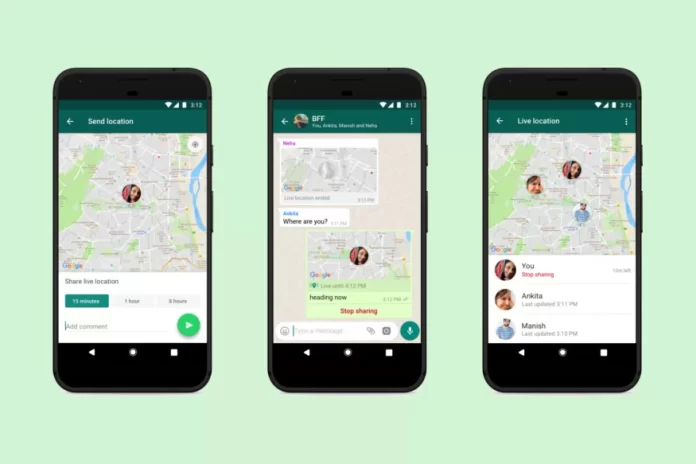WhatsApp is one of those mediums of communication that are mostly used by apps worldwide. It would be not wrong to say that it is the most used platform to remove the barriers between relations. WhatsApp provides us with various facilities like contacting your loved ones through messages, audio calls, video calls, sharing your daily fun and exciting moments, etc. Besides these facilities, WhatsApp also gives you an option to send your current and live location to your loved ones. Yes! You heard right. I think it is a wonderful facility to reach your friends. If you still don’t know how to share it, you can get help from this article. In the following article, we get to know about How to share location in WhatsApp? So please don’t skip the article from anywhere and read it carefully because it will be very useful for all of you guys.
Table of Contents
For android users
Sharing current location:
To share your current location on WhatsApp, the guideline is written below.
- The first step is to open WhatsApp on your android phone.
- After that, open the chat or group to which you want to send your current location. If it is not in the chats, click on the search bar and search for your desired chat.
- After opening a chat or group, click on the paperclip option, and a popup menu will appear.
- From the popup menu, click on the current location.
- It will request you to open your location from the phone settings.
- After opening your location, click on the OK button to send your location.
Share live location:
Sharing a live location is the same as the current location. When you click on the paperclip option, then instead of clicking the current location, you have to click on the live location. The rest of the process is the same.
For iPhone users
Current location:
- In the very first step, open WhatsApp on your iPhone.
- After that, open the chat or group where you want to send your current location.
- After opening, click on the plus option situated at the bottom.
- By clicking on the plus icon, a popup menu appears.
- From the popup menu, click on the location option.
- When you click on the location option, it will ask you whether you want to send your location while using the app or if you want to share it forever.
- After choosing your opinion, click on the current location.
- After that, a pin will be sent to you, which shows where you are right now.
Live location:
You have to follow the same procedure with some changes to send your live location. After choosing an opinion, you have to click on the live location.
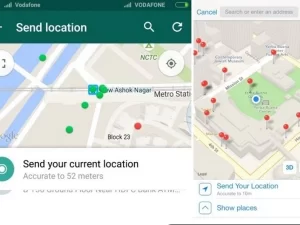
Difference between live location and current location:
When you send your current location it will allow people only to see your location of that place where you were present at that time. Whenever another person opens that location, he/she will see your previous location, not the current one.
Whereas when you send your live location it will last for the time period you set before sending your location. Wherever you will go, it will update automatically. You can stop sharing live locations by opening the sent location and clicking on the end location by yourself.
Also read: how to change font style in Whatsapp.