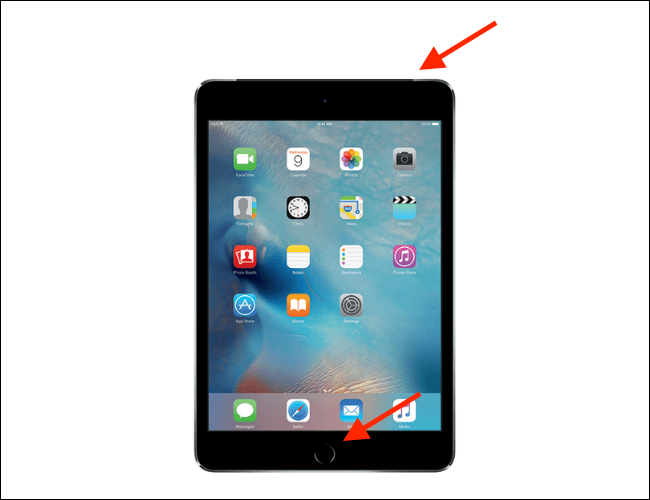It often happens at a moment when you really have something else to do than deal with technical problems: the screen of the iPad freezes, the one app that is urgently needed crashes, the screen starts to close judder or go completely black. In this article, we read about How to restart iPad?
Then it’s time to stay calm because the reasons for this can be numerous: A busy processor, a faulty app, or an incompatible application are just a few of the possible causes. In many cases, a simple restart of the device is enough to solve the problem.
Table of Contents
When does a restart make sense?
The app that was just opened can still be seen on the touchscreen of your iPad, but it can no longer be operated? Or the iPad is slow and the picture is jerky? Data such as messages, calendars, etc. from the CopyTrans programs are no longer correctly recognized? If an app can no longer be closed or the iPad reacts sluggishly, you can quickly and easily perform a reset using the iPad software. The restart frees the RAM from unnecessary ballast.
If, on the other hand, the screen is frozen or even black, a restart via the software is no longer possible. But even in this case, you do not have to seek advice from a specialist immediately. You can first try whether the problem can be solved with a forced restart via the hardware buttons.
What do I have to consider before restarting?
As a rule, no data is lost after a restart. Nevertheless, it is worthwhile to make a backup from time to time as a preventive measure, in order to be protected in case of doubt.
You can save the data in a cloud or on a stick.
The best way to back up in the iCloud is to use iTunes or the WiFi backup. To use the latter option, open the iPad’s settings. Tap on the username and select the “iCloud” section and then “iCloud backup”. Then all you have to do is tap on “Create backup now” and wait for the backup to complete.
How do I restart?
There are two different ways to restart your iPad. You can restart via the software or via the hardware buttons.
In both cases, the operating system is shut down. During this process, all apps are closed and the memory is cleaned up. The iPad will then start up again. This is a so-called “soft reset”.
Would you like to turn off your iPad and restart it later?
Then just follow the steps below.
Restart using the iPad software:
On an iPad with the Home button: Press and hold the On / Off switch (upper button). A slider will now appear on the screen. Move the slider to the right. The iPad will now switch off.
On an iPad with Face ID: Press and hold either the volume button and the top button (power button). The slide controls will now appear on the screen. Move the top slider to the right. The iPad will now switch off.
The slider must be moved from left to right to switch off. Source: giga.de
If you are trying to restart because of a simple error, you can also do it from the menu. Under “Settings” under “General” you will find the option “Switch off”. Tap it, and then restart the device.
After the device has shut down, you can restart the iPad by briefly holding down the power button and waiting for the Apple logo to reappear.
Restart using the hardware buttons:
If the iPad is frozen and the software no longer reacts, you can still switch it off and restart it. This type of restart clears the cache that may have caused the problem. The content on the device, on the other hand, is retained even after a forced restart. You can also perform this restart if the screen is black or the buttons do not respond.
To do this, proceed as follows:
To restart, press and hold the two buttons circled in red at the same time. Source: tutonaut.de
If your iPad has a home button, hold it down at the same time as the side button or the top button. Now do not let go when the slider is displayed. Just hold the button down until you see the Apple logo on the screen. This process takes about 10 seconds. Now you can release both buttons again.
The number 1. indicates the volume up key, number 2. the volume down key, and number 3. the on/off-key.
Do I have to restart my iPad regularly?
You usually only get the idea of restarting your iPad when it no longer works properly, e.g. when an app crashes or the screen freezes. But: Does it perhaps also make sense to restart the iPad regularly to clear the cache and prevent malfunctions?
Switching off the device regularly can save memory, prevent crashes and allow the iPad to run more smoothly again. When an app is called, it is usually not closed completely again, but only hidden. Furthermore, every update and every loaded website leave behind snippets of code that can interfere with the operating system. A restart deletes these code snippets, temporary files disappear, processes are terminated and the apps are closed completely – without any loss of data.

Continuous use without restarting can affect the speed of use and the battery capacity. A restart also reduces software bugs, so your device runs smoother again. A regular restart is therefore not a must, but it makes sense to keep the device happy for a long time.
Also read: how to bake sweet potatoes