The most popular option for companies wanting to create a custom map is often with the Google Maps website or the application. This method usually works well for those plotting out a few points or a short route, but it can become cumbersome to individuals trying to build more advanced customization. Many users become frustrated when trying to map a large number or hundreds (or more) locations, as Google Maps is limited to only ten specific points at a time.
Those wanting to create a map with multiple locations may need to branch out to an advanced mapping solution. Third-party mapping applications allow business owners to integrate their datasets into a map without limitations. They also offer complex mapping solutions that the Google Maps application can’t handle. If you’re looking to map a large number of locations into a single map, you may find it easier to do so with external software that integrates with Google Maps (instead of solely using this platform and struggling).
Although you may find the thought of custom map development complicated, it’s a simple process overall. There are traditionally three methods business owners use to get started, each with limitations and advantages.
Table of Contents
Use Google Maps to Add Your Locations
Google Maps will allow individuals to create custom maps on their platforms by adding individual markers or groups, depending on your needs. The application is free to use, making it a decent option for budget-savvy individuals. To get started:
- Visit the Google My Maps Page and select the menu icon from the top left-hand corner.
- Choose the “Your Places” option from the menu and select the “Maps Tab from the top of the menu bar.
- Locate the “Create Map” link from the bottom of the menu, which will take you to the map creation page.
To add locations to the map, select the marker icon and find a place on the map you’d like to add. A pop-up box will appear, where you can add a name, brief description, and additional attributes to the marker. Alternatively, you can search for a specific address in the drop box at the top of the page. This uploading process will automate the marker function according to the location selected from the results.
Customization options include naming the map, adding a description, and sharing the finished product with others. To visually change the map’s appearance, choose the base style button and select the option you prefer.
Use a Third-Party Mapping Software
Third party-mapping software offers significant customization features, often built on the Google Maps platform. These options may change depending on the provider but can include different mapping functionalities and map customization overall. Mapping software offers unlimited locations, making it a simple method for mapping large numbers of locations. Likewise, most mapping software allows direct uploading of locations through spreadsheets. This automation can automatically add markers to a specific address found on the customer database without manually inputting each variable.
Open your mapping software and locate the Create New Map setting on the user interface to get started. Give the map a name and a brief description (option). Select the data source for your mapping inputs, whether that’s a spreadsheet on your device or a cloud-based application like Google Sheets. Alternatively, you can manually input markers. Choose how you’d like the information to display, whether simply inputting the address or placing a marker on the map.
The mapping software will automatically generate the map with any information included in the spreadsheet.
Customization with mapping software is extensive, with many different display options. Users can customize the map and marker appearance, add territories, include distance calculators, and more. Most mapping software also provides heat and radius map functionality. Check your mapping software for a comprehensive list of features and options available.
Use Google Maps API to Create a Map a large number of locations
Google Maps offers a custom map integration that functions how you’d like it to for those with programming knowledge. The application is highly flexible for anyone wanting to extend locations beyond ten markers but can be time-consuming to establish. Additionally, this method does require a high degree of technical knowledge. Unlike mapping software, Google Maps API requires users to build any functionality they’d like (beyond the application’s primary function). Creating more than a basic map will require knowledge of HTML, JavaScript, and other programming languages.
Customization options for this option depend on the level of experience and computer programming experience. Users can create custom user options but heavily rely on their coding capabilities to fruition. For business owners wanting an affordable and custom approach to their mapping needs, the Google Maps API may be the ideal solution.
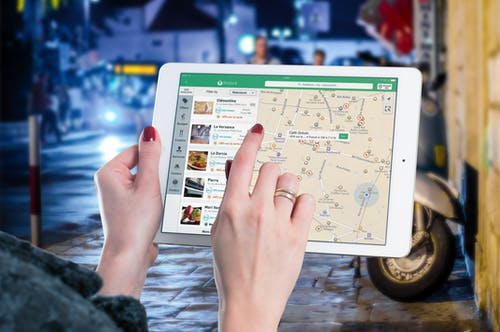









Thanks for sharing. I read many of your blog posts, cool, your blog is very good. https://www.binance.info/pt-BR/join?ref=FIHEGIZ8
Can you be more specific about the content of your article? After reading it, I still have some doubts. Hope you can help me.