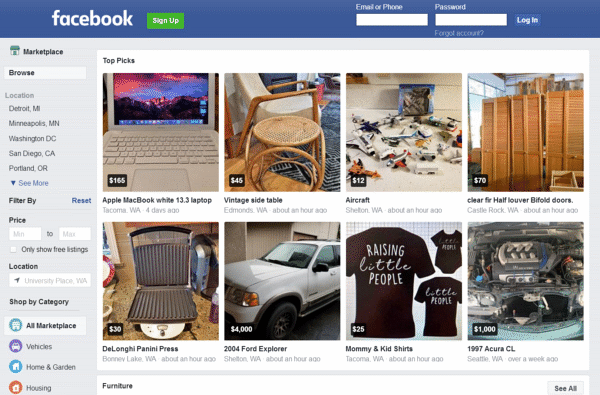Table of Contents
What is the marketplace?
The Facebook marketplace is an online flea market where you can sell or buy things privately. In principle, it works the same as eBay classifieds, where you see products with prices, location, and descriptions, and you can then write to the person via Facebook with your Facebook profile to make a purchase or sale. Buying and selling are entirely free for you as a private user.
To be able to use the marketplace, you need a free account on Facebook. You can then use the market via the website, which I will show you in this article, or via the standard Facebook app ( Android / IOS) in a separate area, the functions of which are identical, as on the website. The purchases made through the marketplace are private between you and the person and do not go through Facebook.
Buy products
If we want to buy a product now, we have to click on one of the products in the marketplace. Here, on the left-hand side, we will see all the product images that the seller has uploaded. On the right side, we can see the name and the price and in which category the advertisement is listed at the top. Here we can also know when the ad was posted and where it came from. What you should always read is the description that we now see in the middle. Since it mainly revolves around used items, the seller often gives crucial specific information about the product and how it can be obtained.
We can also see here whether it is a new or used product and further details. On the map, we can see the approximate location of the seller. Below is also his seller profile, where we can see how long he has been on Facebook and see all his current listings and reviews from others, if available.
Report any seller if it is fraudulent
Here we also have the option to report a seller if it is fraudulent. If we have any questions about the product or want to buy it, we have to send the seller a message. Type the note at the bottom of the advertisement or above. You can then clarify whether the product is still available in an individual conversation and how you process the purchase. Here it always makes sense to choose a secure payment method, and the safest way to do this is to pick up the product yourself and pay for it on site. So you can also check the product, and the payment is also safe.
Sell products
But how can we now sell products ourselves on the Facebook marketplace? To do this, we click on Create listing in the left menu. Here it makes sense to click on the help page before the first sale to know what you can sell and how. For example, services and event tickets are prohibited, as well as the sale of animals, medical products, and you are only allowed to upload pictures where the product to be sold can be seen. That was only part of the guidelines. Please read them all together to avoid any hassle in the future. If we have now clicked on Create Ad, we can first select an Ad_
How to sell products?
Type, i.e., whether we want to sell a product or rent a vehicle or property. In the next step, we now have to enter all the information about our product on the left-hand side, where we can upload at least one and up to 10 images, as well as a name for the product, the price, and the category where the product most closely fits and is inset the state of the product. Depending on the type, you can also provide further specific information here. Here you also have space for a description to describe the product again in detail and add special conditions that you place on the buyer, for example.
At the bottom, we still have to determine the location where we will sell the product. We now always see a live preview of our ad on the right-hand side, as others will see on the platform in the end. When we are done so far, we can click on next below to determine whether we want to publish the product on the marketplace and in groups or pages from us where products can also be sold. Suppose we do not wish to publish the advertisement yet because we want to add further information later. In that case, we can also save it as a draft in the previous step, where we can further edit the breeze in the menu under sales and publish it later.
Edit, delete or view Ad.
Once we have published a product, it will check by Facebook, and if you have accepted it, it will displayed on the marketplace. You will then find all of your active advertisements under Sales, where you will also see messages when people react to your advertising if they have further questions or want to buy it, for example. If we have sold a product, we must also mark the advertisement as sold. If we have a potential buyer and don’t want other people to apply for the moment, we can also keep our product as reserved using the three points. We can also edit, delete or view our ad at any time. It’s that easy now for us to sell things on the Facebook marketplace.
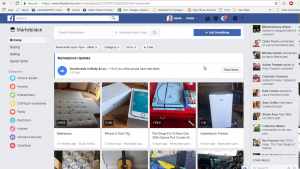
Manage profile
When we sell something on the Facebook marketplace, our buyer profile always displayed with the advertisement. This not directly our Facebook profile, only the name and profile picture and since when we have registered on Facebook used here. We can now manage this seller profile in the menu under your account. Here we can switch directly to our privacy settings, where we can generally set what, who allows seeing how. Back in our commercial profile, we see our reviews, which others can post about us after a successful purchase as soon as we have received 5.
You can also see where we come from here and our current advertisements on the marketplace or in sales groups. These things always shown, and we can’t turn them off. That’s why we always see them with other sellers when we call their profile. So you can estimate a bit whether the seller is trustworthy.
Also read: how to clean coffee maker