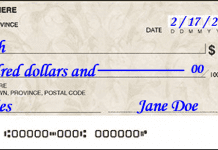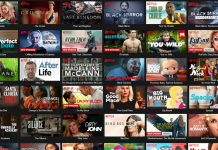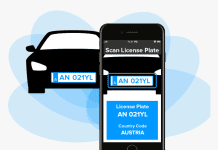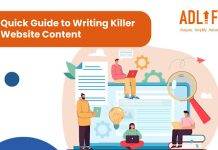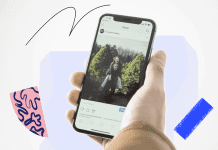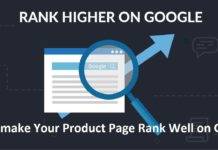There are many reasons why people want to do away with password protection for PDF documents. They are on the lookout for tips to remove password protection from PDFs to ensure easy editing and sharing. Sometimes there will be a feeling that the information in the PDF file is not that confidential either.
Password protection adds an extra layer of security, but it can hamper users who want to open and view a PDF. By removing the password, users can open and view the PDF without any hassle of remembering or entering a password each time.
When password protection is removed, it is easy to share the PDF with others, enabling seamless access. This is very helpful for collaborative projects when there is a need for sharing documents with a broad audience.
Table of Contents
PDF Password Removal Important for Hassle-Free Access
Among the technical challenges with PDF password-protected documents are PDF software readers not able to manage them and blocking access to the document. Another hassle of password-protected PDFs is more security layers coming up, including encryption and secured storage.
In editing PDF documents, password protection is often a barrier that prevents users from making any viable modifications to the document.
It is also a myth that password protection as a layer of security will keep the PDF safe. Determined attackers can still hack and crack the password. Overall, the removal of password protection will ensure that the PDF stays compatible with a wider range of devices. Generally, the tools used to unlock a PDF file include Adobe Acrobat, online PDF unlockers, and QPDF in Linux.
Let us now look at various ways to remove a password from a PDF to save time and improve speed in accessing documents, especially those in frequent use.
The tip to remove password from a PDF fill be equally useful for all types of users who may be working on Windows, Linux, or Mac to decrypt PDF files and access them without any restrictions.
The Chrome Method to Remove PDF Password Protection
Keep ready the downloaded password-protected PDF file on your PC. Now follow these steps to remove the password from the PDF file.
- Right-click on the PDF file.
- Reach Google Chrome browser option via the Open With menu.
- Provide the correct password and open the PDF in Chrome.
- Now click the Print at corner side of top-right bar
- At the left panel, click the “Change” button coming under the “Destination.”
- Select the ‘Save as PDF’ option from destinations.
- Now click on the blue-coloured Save button.
Now the newly saved PDF file will be password-free. However, the Chrome method will work only if the PDF document is allowed to be printed.
Remove PDF Password With Google Drive.
Now explore how to remove password protection from a PDF file with Google Drive. The action steps are like this.
- Upload the PDF-protected files to Google Drive.
- Right-click and explore “Open With” to select option of Google Docs
- Open the PDF with Google Docs
- When the file opens, click on the file button and choose “download.”
- Resave the downloaded file.
This removes the password protection and makes the PDF freely accessible.
PDF Password Removal Using Adobe Acrobat Pro
It might be good news for purveyors of how to remove password protection from PDFs that there is also an official method of unlocking a protected PDF with Adobe Acrobat Pro.
However, do note that the Adobe Acrobat Pro tool is a paid application, unlike the free tool Adobe Acrobat Reader PDF viewer. The best part is Adobe Acrobat Pro helps a lot in case the PDF has printing restrictions.
In terms of its operational techniques, to free up password protection, foloow these steps.
- Open the PDF file in Adobe Acrobat Pro using its password and view it.
- Then go to Menu in the upper bar and select Protection, and then to Security Properties.
- Now at the Security Method box, choose No Security and confirm OK to remove the password.
- Head back to the menu and save the changes, or close Acrobat Pro.
- While closing, it will ask to save changes before exiting.
Legality of Removing PDF Passwords
Keep in mind that there are no quick-fix ways in undoing password protection from PDF if the user does not know the password beforehand.
From a legal perspective, some may have concerns about the rightful eligibility to remove PDF protection. A document’s owner enjoys full rights to remove the PDF password, and so is anyone duly permitted by the owner.
However, it will be wise to abide by copyright and legal regulations when it comes to decrypting files. By resorting to illegal methods users face the risk of copyright violations too.
Wrapping Up
This discussion on removing PDF password protection has tried to throw enough light on significant ways to remove password protection from PDFs. It is not a big task removing the password protection of a PDF provided you know the right techniques.
The methods discussed are good enough to remove PDF passwords from single as well as multiple PDFs and enjoy accelerated workflow and productivity.